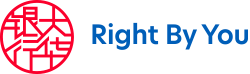Default files on a computer, sometimes called 'cache' files, can retain images of data sent or received over the Internet, making them a potential target for a system intruder. Therefore, we strongly advise that you clear your browser's disk cache after each Internet banking session.
For Firefox
- Launch Firefox.
- Click the menu button and choose Options.
- Select the Advanced panel.
- Click on the Network tab.
- In the Cached Web Content section, click Clear Now.
- Close the about:preferences page. Any changes you've made will automatically be saved.
For Chrome
- Open Chrome.
- On your browser toolbar, click the Chrome menu.
- Click More tools > Clear browsing data.
- In the box that appears, click the checkboxes for "Cookies and other site and plug-in data" and "Cached images and files."
- Use the menu at the top to select the amount of data that you want to delete. Choose beginning of time to delete everything.
- Click Clear browsing data.
Internet Explorer
- Select 'Tools' from the Menu bar.
- Select 'Internet Options'.
- Select the 'General' tab.
- Click the 'Delete' button and select only Temporary Internet Files and website files in 'Delete Browsing History' Dialog Box and Click 'Delete' button.
- Click 'OK' to exit the 'Internet Options' dialog box.
Avoid Sharing Personal Computers (PCs)
Avoid using shared PCs or public PCs such as those found in cyber cafes to perform Internet banking transactions. If there is a need to do so, always satisfy yourself thoroughly that the PCs are free from viruses and be sure to clear the browser's cache upon completion of your transactions.
Update Your Browsers
You should update your browsers and application software to support 128-bit SSL encryption or a higher encryption standard.
Verify The Authenticity Of The UOB Group Internet Banking/Transaction Website(s)
We provide a Secure Zone icon (as symbolised by a 'padlock' icon) within our Internet banking/transaction web pages for your verification of its authenticity.
To verify the authenticity of the UOB Group Internet banking/transaction website(s), look for the Secure Zone icon on the web page, click it, and ensure that 'United Overseas Bank Ltd' is displayed as a part of UOB's VeriSign Secure Server ID from https://digitalid.verisign.com.
There are two ways by which you can verify that you are logging in to a secure web page:
- Check that the UOB Group Internet banking/transaction website address changes from http:// to https:// and that a security icon (as symbolised by a lock or key) appears at the bottom status bar of the browser. These indicate that the web page that you are online with uses encryption technology. You can double click the security icon to view information pertaining to the security certificate for the web page.
- Depending on the browser that you are using, you can also verify that you are in a secure web page by doing the following:
On Internet Explorer
Point the mouse on the web page and right click the mouse. Scroll to 'Properties' and click the mouse. Ensure that the following information appears in the 'Properties' dialogue box shown on the screen:
Protocol : Hyper Text Transfer Protocol with Privacy
Connection : SSL 3.0, RC4 with 128 bit encryption (High); RSA with 1024 Bit Exchange
Address (URL) : The URL should start with 'https://'
You can click the 'Certificates' button in the dialogue box to view information pertaining to the security certificate for the web page.
On Netscape
Point the mouse on the web page and right click the mouse. Scroll to 'View Frame Info' and click the mouse. Ensure that the following information appears on the display screen:
Location : The location should start with 'https://'
Security : This is a secure document that uses a high-grade encryption key for U.S. domestic use only (RC4, 128 bit)
Certificate : This Certificate belongs to... United Overseas Bank Ltd...
Inform Us Immediately Of Suspected Invasion Of Your Privacy Or Of Unauthorised Transactions
If you suspect that your privacy has been invaded or that your account(s) has/have been accessed by unauthorised persons, please change your Password immediately and contact us by calling the direct hotlines for the respective services. Check your account statements to see if any transaction has been performed without your authorisation. Should there be any unauthorised or unusual transactions, please notify us immediately.
You should check your account statements regularly and notify us promptly of any errors. At the minimum, you should check your account statements at least once at the beginning of each month.
Bank accounts
If you object to any entry or omission in your bank account statement in respect of any calendar month, you must inform the Bank in writing within 14 days of the date from which the full statement for that calendar month is made available on UOB Personal Internet Banking. Failure to do so shall imply your acceptance of the account statement and the correctness of the account statement.
Email Security
As information submitted via email is not encrypted during transmission, it is important that you do not give your account or credit card number nor convey any confidential information or banking or other instructions in your enquiries and/or comments.
If you encounter any suspicious email, passing off as an email from UOB Group, please notify us immediately.
Additional Recommended Good Practices To Safeguard Your Online Security
- Remove file and printer sharing in your computer, especially when you have Internet access via cable modem, broadband connection or a similar set-up.
- Make regular backup of critical data.
- Consider the use of encryption technology to protect highly sensitive data.
- Do not install junk software or run programs of unknown origin.
- Delete junk or chain emails.
- Do not open email attachments from strangers.
- Do not disclose personal, financial or credit card information to little-known or suspect websites.
- Do not use a computer or device which cannot be trusted.