UOB Infinity is UOB’s digital banking platform for businesses. The platform offers a comprehensive suite of cash management and trade services to help you manage your cash and trade transactions more efficiently.
Yes, UOB Infinity is available 24/7. However, some transactions may be subject to processing hours.
Yes, as long as you have Internet access while you are overseas, you will be able to access UOB Infinity anytime, anywhere.
Yes, you can access UOB Infinity via the UOB Infinity mobile app. You can download the mobile app from the App Store (for iPhones) or Play Store (for Android phones).
UOB Infinity offers new features to help you navigate and complete your tasks faster and more efficiently. With UOB Infinity, you will be able to:
- Personalise your dashboard and access information that matters most to you quickly.
- Access any function in just one click.
- Authenticate cash transactions anytime, anywhere without a physical token.
- Track end-to-end status of cross-border payments and enjoy visibility of all fees and charges.
With the UOB Infinity mobile app, you can access your business account, make payments and authorise transactions anytime, anywhere. Alternatively, you can access UOB Infinity using the browser from your mobile phone or tablet.
Register the Infinity Secure from the UOB Infinity app on your new mobile device ; OR
Use your physical token and follow the steps in here to start using Infinity Secure on your new mobile device.
Both UOB Infinity and BIBPlus will run concurrently to give users time to get used to the new user interface on UOB Infinity. All transactions, templates, past payments, drafts and payee/beneficiary master will be available on both platforms.

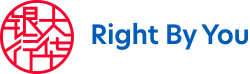



 ) located at the top left of the screen.
) located at the top left of the screen. )
)
